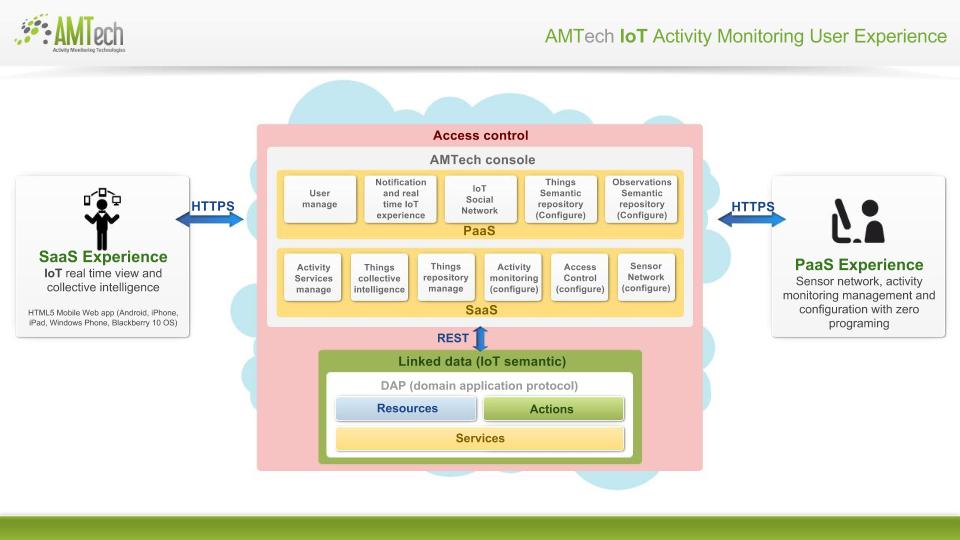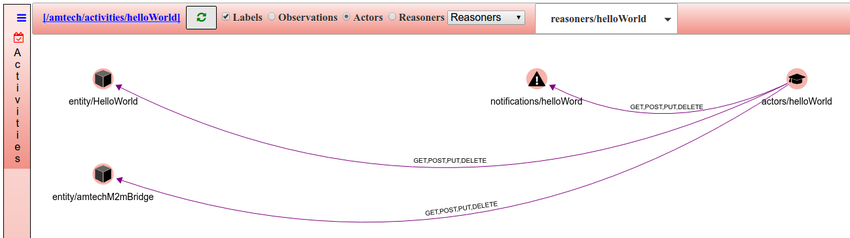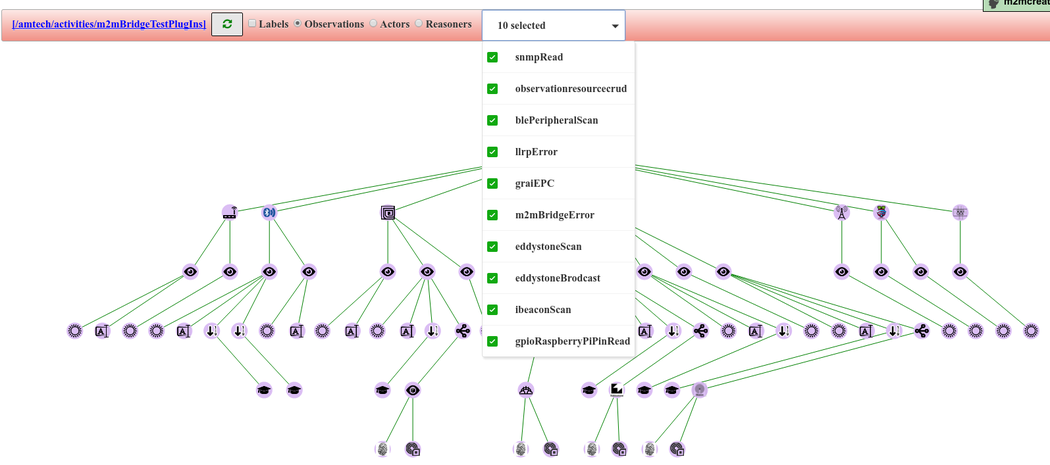UE
From AMTech WikiDocs
AMTech user experience "platform" as known by the development team, is a single page web application driven by the semantic of the resources to be configured. It leverages AMTech IoT DAP semantic and Restful API. Offers functionality for 2 types of roles Creator and Follower:
Creator
- "Activity creators" configure business activities monitoring
- Maintain creator's team
- Maintain user profile
- Create & maintain semantic
- observation type
- thing type
- Create & maintain activities
- Configure
- Publish
- Enhance
- Test activities
- Received notifications list
- Create observation
- Consume observation
- Sensor network configuration
- Create & maintain root topics
- observation production configuration
- Create & maintain M2MBridge templates
Follower
- "followers" instantiate a service for specific customer, deployment or location (See Observation production configuration)
- Subscribe to published services
- Invite follower with specifics actors(s)
- Maintain user profile
- Create instances of things
- Received notifications list
- Send observation instances to sensor network
Views
- The user experience has 3 main views
- Tree editor (See Tree editor)
- Spacial view (See Spatial view)
- Timeline view (See Timeline view)
- It has 2 customized views
- There is a floating menu to control and navigate through the editors and viewers (from left to right).
- Hide/show Observer editor
- Hide/show Tree editor
- Hide/show Spatial view
- Hide/show Time Line
- Clean active filter
- Clean active observer
- Add a bookmark
- Show bookmarks list
- Clean bookmarks
Tree view
The activity tree view is a graphical representation of the main activity's resources relation
- Reasoners represents the relation between observation, topic, observer, reasoner, actions and actors
- Actors represents the relation between thing, notification, access polices and actors
- Observations represents the observations produce by things and its configuration
- The resources represented in the graph if they click navigate to the corresponding editors
Search Options
It is possible to define filters to reduce the search on the tree editor. The possible filters depend on the resources shown. Search options
- Name and description
- Subject and body
- Filter by activity
- Observation types
- Resource status
- Access control
- Observation and notification date
Import
Thing instances and types can be imported using the option Import on the left menu, under the Things