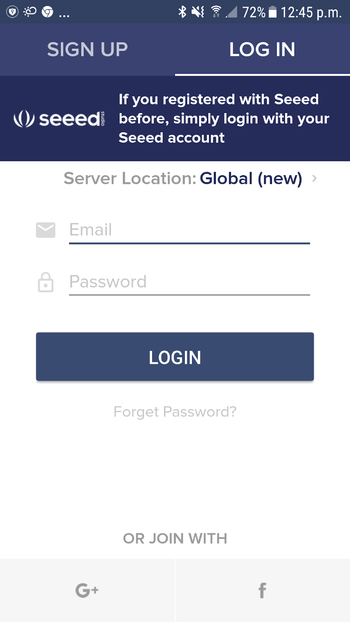Configuring Wio Link/Node devices
From AMTech WikiDocs
Revision as of 14:32, 7 August 2018 by Amarrero (Talk | contribs) (Created page with "To configure a Wio Link or Wio Node you should use the Android/iOS app that is available in the app store. You can find more information in [http://wiki.seeedstudio.com/Wio_Li...")
To configure a Wio Link or Wio Node you should use the Android/iOS app that is available in the app store. You can find more information in this page.
In order to add your Wio Link/Node devices to the AMTech platform you need to grant a wireless communication between the M2MBridge and each Wio device. To fulfill this requirement you may follow one of these alternatives:
- Maintain the factory configuration of the default wireless interface, which is configured as a Wireless AP, and assure an Internet connection for the M2MBridge device through any other network interface or through the Digi Mesh.
- Connect your M2MBridge to a wireless router that allows you to assign a static IP and then connect each Wio device to the same router. The static IP assigned to your M2MBridge will then be used as the custom server address for the Wio App.
To add your Wio Link/Node device to the AMTech IoT platform, you should follow these steps after the application has been installed in your phone:
- Configure the network in your phone to connect to the the wireless network offered by the AMTech M2MBridge device or follow any other method that allows you to be in the same network where the M2MBridge is connected. You will need to be able to get to the M2MBridge through a direct IP connection.
- Open the Wio App and you will see a view like this one: