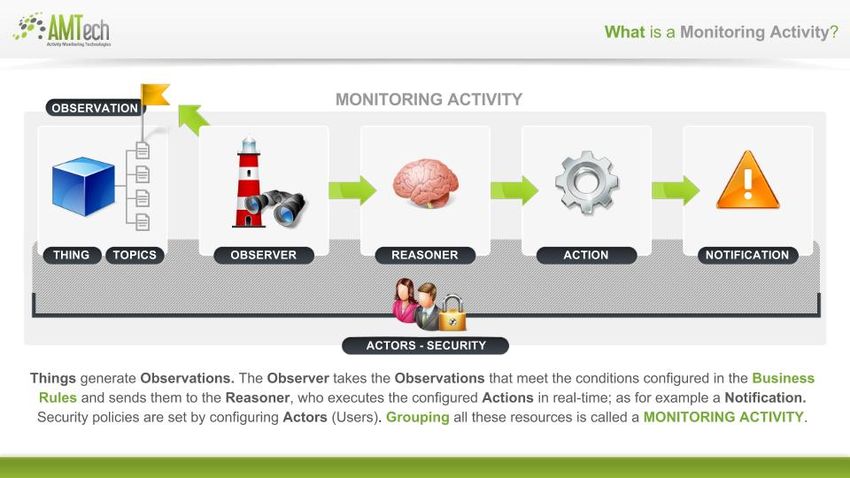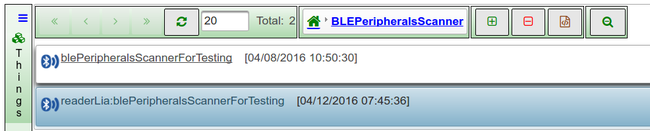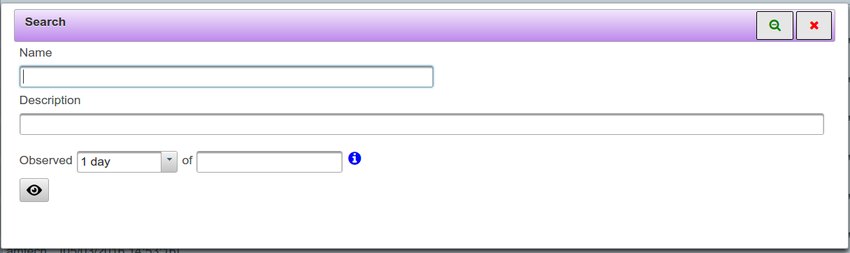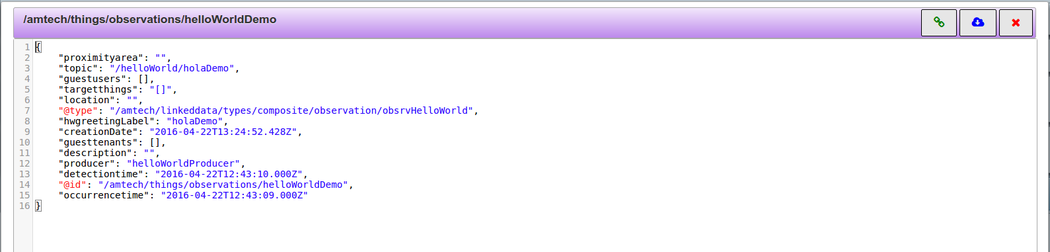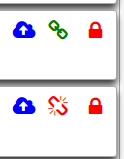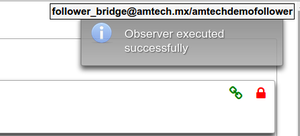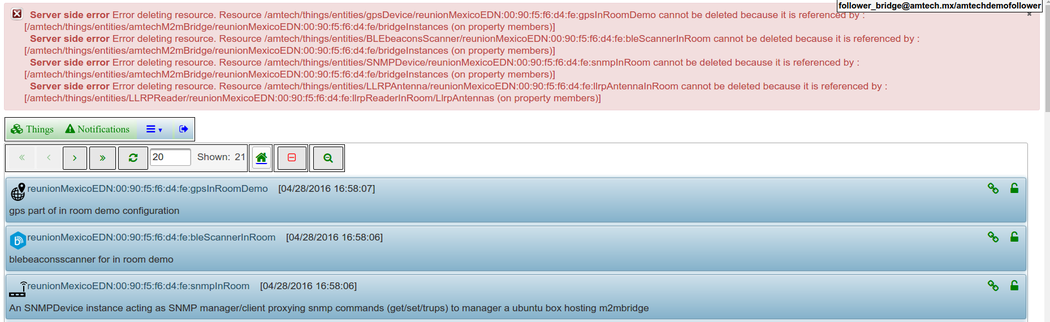Tree editor
Contents
DAP Resources
- The three editor allows to maintain the DAP resources and their relation
Edition
- The navigation through resources properties and their relations is done with the "tree editor" allowing users to move from branches and edit, create or delete resource's properties or relations
- The tree editor has a cohesive experience to edit, filter and navigate the resources.
- Edit options
Once in a collection of resources, for instance, a specific collection of things instances, resource can be selected, and options for create/update/delete will be shown according to the access control of the user
Delete and Clone require the resource to be selected in the collection
Access Control
- CRUD operations are control by access control polices, green padlock full access, red padlock read only
- this criteria can be use to filter the resources (See Filter)
Pagination
Allows to display a limit number of resources and divide large collection of resources on multiples pages.
- << first page
- < previous page
- > next page
- amount of resources to show per page (maximun 100)
- amount of resources showed
Filter
- Filter resources
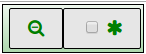
- first button shows a filter dialog
- There are multiples filter criteria depending of the metadata of the resource type, following filters resources type topics.
- first button shows a filter dialog
- second button switch between showing owner resources and public resources apply to
- types
- instances
- topics
- second button switch between showing owner resources and public resources apply to
- For more advance resources' filter functionality including geo-spatial, proximity and resource's semantic use observer (See Observers)
Jsonld
Resources status
When a thing instance does not meet the requirements imposed by the semantic of the type a red broken chain appears at the far right of the the resource row, if one is clicked detailed description of the state of the resource appears in a floating window. (See IoT Semantics)
- this criteria can be use to filter the resources (See Filter)
Operation results
When an operation is successfully executed a blue box appears in the upper right corner, the box disappears automatically after a few seconds
Errors
When an operation fails a red curtain on the top edge of the page appears with a detailed description of the problem, the information will remain until the user closes the curtain using the button on the upper corner.
- some operations fail partially, in these cases the Tree does not refresh the list of resources