Difference between revisions of "Observers"
(→Allowed criteria) |
(→Allowed criteria) |
||
| Line 41: | Line 41: | ||
=== Allowed criteria === | === Allowed criteria === | ||
| − | It is possible to filter the things to observe, by activating some constraints on thing fields. The constraints will depend on the type of the field as it will be shown below. There are several [[#basic constraints]] that correspond to base field types (numerical, text, datetime and boolean). There are also some [[#advanced constraints]] and [[# | + | It is possible to filter the things to observe, by activating some constraints on thing fields. The constraints will depend on the type of the field as it will be shown below. There are several [[#basic constraints]] that correspond to base field types (numerical, text, datetime and boolean). There are also some [[#advanced constraints|advanced constraints]] and constraints on [[#aggregation functions|aggregation functions]]. |
==== Basic constraints ==== | ==== Basic constraints ==== | ||
Revision as of 22:22, 11 March 2016
Contents
Things' observers
As seen before, it is possible to navigate among the things with the platform (see Tree navigator). The things will be organized by type and they can be filtered according to some regular expression on their name and/or description (see Quick filter).
We introduced the notion of Observer to allow to associate things of different types: for instance, to be able to retrieve the trucks and the clients of a company at the same time which allows to show them together in the map. As shown below, observers make also possible to filter with criteria on other fields than can be numerical, string, boolean and datetime.
More advanced constraints are available on the location and proximity area fields of the things. It is also possible to define criteria on aggregations of the things' snapshots.
Observers creation and loading
First thing to do is to open the observer's editor:
- The observer editor will appear over the navigator with its own menu bar on top of the page and another menu in the right side.
- When there is no observer loaded, the editor menu will look like
- Finally, the observer editor top menu will appear
Deletion and unloading
Click on ![]() to delete the currently loaded observer or just unload it by using the
to delete the currently loaded observer or just unload it by using the ![]() . The editor will return to its initial state:
. The editor will return to its initial state: ![]()
Also, if the observer was executed, and thus the things filtered, the editor will return to the list of collections of entities.
Adding/Removing entity types
In order to show things of different types at the same time you must load or create an observer. The thing types can be chosen with the button ![]() and once a type is selected the menu in the right will be updated
and once a type is selected the menu in the right will be updated
For instance, let us suppose we want to see all the Trucks and the endCustomers of a company. We click on the button once to select type Truck and once to select endCustomers.Then you can save the observer by clicking on buttonand the observer editor will look like this
Execute the observer with button
and the list of things will contain all the trucks and endCustomers the user has access to.
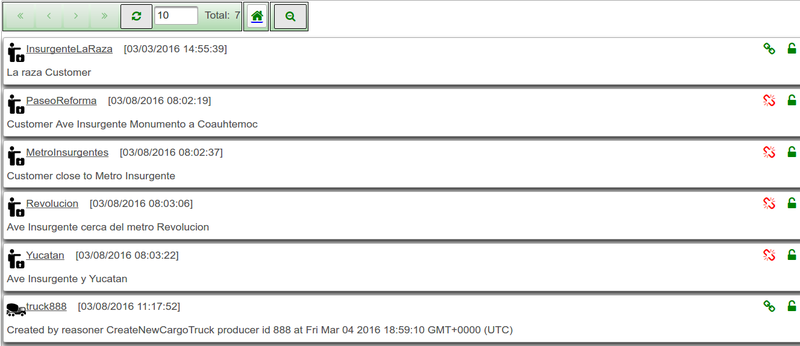
If a chosen thing type is no longer needed and it is wanted to be removed from the list, go to the right side menu, click on the thing type submenu and then click on the last option at the bottom ![]()
Note: Do not forget to save the observer if you want to keep your changes. If you execute it, a dialog window will allow you to save it or cancel the operation.
Allowed criteria
It is possible to filter the things to observe, by activating some constraints on thing fields. The constraints will depend on the type of the field as it will be shown below. There are several #basic constraints that correspond to base field types (numerical, text, datetime and boolean). There are also some advanced constraints and constraints on aggregation functions.
Basic constraints
Advanced constraints
Aggregation functions
Activity observers
Follower's observers
Observers API
https://<dapurl>/amtech/observersexec/<observeruri>[?params]
Available params:
-
observation: JSON string representation of the observation. May be mandatory depending on the requirements of the observer. -
resourceStatusFilter: You can specify this parameter with the valuevalidto only return things that passed validation. -
limit: Limit for the number of results. -
noOlderThan: Does not return results older than this date expressed as the number of milliseconds since the epoch (January 1st, 1970, 00:00:00 GMT) -
offsetDate: This works in conjunction withoffsetId. This is expected to be thecreation dateof the thing indicated with the paramoffsetId. -
offsetId: The results will start with the first thing that is older than the record with this ID. This works in conjunction with theoffsetDateand you should indicate either both or none of them. -
tenant: Only return those things available to this tenant. -
includeCount: Set totrueto indicate that we are interested in the total number of results for the execution of this observer.falseotherwise.
Target things
targetthings "[{\"thingType\":\"/amtech/linkeddata/types/composite/entity/truck\",\"thingsId\":[\"truck888\"], proximityarea}]" It allows to establish relations between an observation and things instances grouped by type including a proximity area. It offers a tool to resolve thing type instances. From client to server: It can be configured to used by observer to returns just target things instances. The proximityarea is used at the observation enrichment to assigned target things instances with a location. From server to client: Allows to send observations to specific instances. Example m2mBridge leverages this functionality to implement centralized management and send observations.


