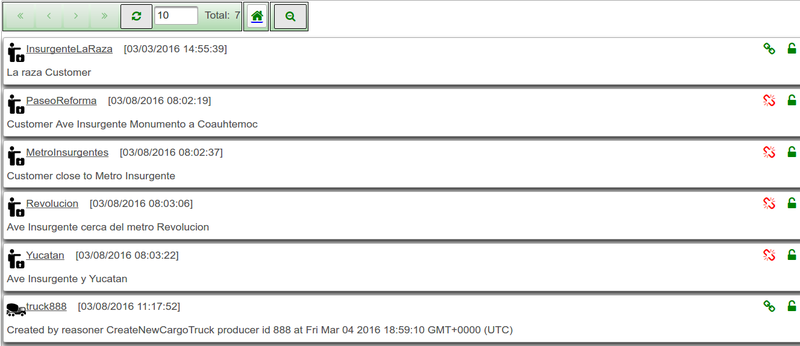Difference between revisions of "Observers"
(→Adding/Removing entity types) |
(→Adding/Removing entity types) |
||
| Line 33: | Line 33: | ||
For instance, let us suppose we want to see all the ''Trucks'' and the ''endCustomers'' of a company. We click on the button once to select type Truck and once to select ''endCustomers'' and the observer editor will look like this | For instance, let us suppose we want to see all the ''Trucks'' and the ''endCustomers'' of a company. We click on the button once to select type Truck and once to select ''endCustomers'' and the observer editor will look like this | ||
| − | [[File:observerEditorTruckCustomer.png|800px | + | [[File:observerEditorTruckCustomer.png|800px|Observer with trucks and endCustomers]] |
Then you can save the observer by clicking on button [[File:observerSaveBtn.png]] and run it with button [[File:observerExecuteBtn.png]]. After that the list of things will contain all the trucks and endCustomers the user has access to. | Then you can save the observer by clicking on button [[File:observerSaveBtn.png]] and run it with button [[File:observerExecuteBtn.png]]. After that the list of things will contain all the trucks and endCustomers the user has access to. | ||
| − | [[File:observerEditorListOfTruckCustomer.png|800px | + | [[File:observerEditorListOfTruckCustomer.png|800px|List of trucks and endCustomers after executing an observer]] |
=== Allowed criteria === | === Allowed criteria === | ||
Revision as of 10:54, 10 March 2016
Contents
Things' observers
As seen before, it is possible to navigate among the things with the platform (see Tree navigator). The things will be organized by type and they can be filtered according to some regular expression on their name and/or description (see Quick filter).
We introduced the notion of Observer to allow to associate things of different types: for instance, to be able to retrieve the trucks and the clients of a company at the same time which allows to show them together in the map. As shown below, observers make also possible to filter with criteria on other fields than can be numerical, string, boolean and datetime.
More advanced constraints are available on the location and proximity area fields of the things. It is also possible to define criteria on aggregations of the things' snapshots.
Observers creation and loading
First thing to do is to open the observer's editor:
- The observer editor will appear over the navigator with its own menu bar on top of the page and another menu in the right side.
- When there is no observer loaded, the editor menu will look like
- Finally, the observer editor top menu will appear
Deletion and unloading
Click on ![]() to delete the currently loaded observer or just unload it by using the
to delete the currently loaded observer or just unload it by using the ![]() . The editor will return to its initial state:
. The editor will return to its initial state: ![]()
Also, if the observer was executed, and thus the things filtered, the editor will return to the list of collections of entities.
Adding/Removing entity types
In order to show things of different types at the same time you must load or create an observer. The thing types can be chosen with the button ![]() and once a type is selected the menu in the right will be updated
and once a type is selected the menu in the right will be updated
For instance, let us suppose we want to see all the Trucks and the endCustomers of a company. We click on the button once to select type Truck and once to select endCustomers and the observer editor will look like this
Then you can save the observer by clicking on buttonand run it with button
. After that the list of things will contain all the trucks and endCustomers the user has access to.
Allowed criteria
numerical|Numerical fields
DateTime fields
String fields
Boolean fields
Location
Aggregation functions
Activity observers
Follower's observers
API's observers
Target things
targetthings "[{\"thingType\":\"/amtech/linkeddata/types/composite/entity/truck\",\"thingsId\":[\"truck888\"], proximityarea}]" It allows to establish relations between an observation and things instances grouped by type including a proximity area. It offers a tool to resolve thing type instances. From client to server: It can be configured to used by observer to returns just target things instances. The proximityarea is used at the observation enrichment to assigned target things instances with a location. From server to client: Allows to send observations to specific instances. Example m2mBridge leverages this functionality to implement centralized management and send observations.